FAQ
It is with regret that we inform you that Playmada has decided to cease operations. After June 30, 2022 we will no longer be able to provide customer support and training for Collisions HE.
As of July 1st, 2022, Collisions HE will remain available and free to all educators and students.
Unfortunately, email, phone or training support will not be available. Visit our user support forum at https://playmada.boards.net.
We welcome you to continue making the most of using Collisions HE for free in your classroom.
Thank you for your support.
General FAQ
Collisions Higher Education (HE) is an ideal instructional tool, as well as a learning and practice resource, for college and university students.
Collisions HE is aligned to over 55 core chemistry concepts within Introduction Chemistry and General Chemistry for higher education courses.
Collisions HE contains 8 content areas including: Radii Trends, Ionization Energy, Acid Strength, Lewis Structures, lonic Bonding, Energy in Phase Change, LeChâtelier and IMFs.
Within each content area there are between 12-20 different levels where various concepts are covered.
To best align a specific Collisions HE content area with a topic that you are teaching, please refer to the Chemistry Content Integration Guide.
Collisions HE is available on the web and is compatible with desktops, laptops, Windows, Mac, and Chromebooks. Google Chrome is the recommended browser for the smoothese experience.
Collisions is also available as an app for iPad and Android tablets. Collisions is NOT compatible with mobile phones.
- Web version: app.playmada.com/he
- iPad: Download Collisions: Play Chemistry from the App Store
- Android Tablet: Download Collisions: Play Chemistry from Google Play
Collisions HE is completely free for Higher Ed Instructors and now also to students. Students must register for Collisions HE as part of an instructor’s class.
- Students must have a unique invitation URL from their instructor to create and connect their account.
- This unique URL will be found within the Instructor Portal under “Invite Students”.
Going forward, all student accounts will be deleted on July 1 each year. Additionally, all instructor accounts that have not been used for 12 months will be deleted.
If your Instructor account has been deleted, please make a new Instructor account. If your student account has been deleted, ask your instructor for the new URL to sign up.
You can click “Play The Game” in the blue bar above, and choose “Play Without Account” access Collisions HE. This will not save any of your progress, but it will allow you to freely explore Collisions in its entirety, with all levels, sandboxes, and connected levels already unlocked.
In order to save your game progress, please create a free account with Collisions HE here.
Implementation FAQ
As an Instructor, you have access to our library of resources and assessments. You can view and download all of our free educator resources once logged into the Instructor Portal. Collisions HE Educator resources include:
- Content Area Overview: Each Content Area Overview provides a detailed look at each Collisions content area, highlighting the chemistry concepts integrated across each of the levels. This is a great resource to use when mapping Collisions HE throughout your chemistry curriculum.
- Educator Quick Start Guide: These content area specific guides provide samples of guided questions and student prompts designed to incorporate each Collisions HE content area into your chemistry lectures and tutorial classes for both pre-instructional and post-instructional use.
- Formative Assessments: These documents are fillable PDFs for student practice that directly align to each Collisions content area. They can be used to analyze student understanding or to help reinforce a specific concept.
- Extension Activities: These are analysis activities that can be used to extend learning by prompting students to draw connections to additional chemistry concepts covered in Introduction to Chemistry and General Chemistry courses. In these activities, students ‘collect data’ in the Collisions HE Sandbox, and analyze the results to draw conclusions about a concept.
Yes! You can view student progress by logging into our Instructor Portal.
Students can reset their own passwords by clicking on the “Forgot Password” link on the login screen.
Usernames: Perhaps you signed up using Google Sign In? Try that first. If that does not work, then you can always use your email address as your username with your regular Collisions HE password.
Passwords: Upon account setup, you were asked to generate security questions. Follow the link on the login screen to reset your password via the security questions.
- Ensure that your web browser is up to date.
- Clear your cache. Not sure how? Follow these steps.
If you are having trouble accessing Collisions HE, please have your IT department whitelist *.playmada.com.